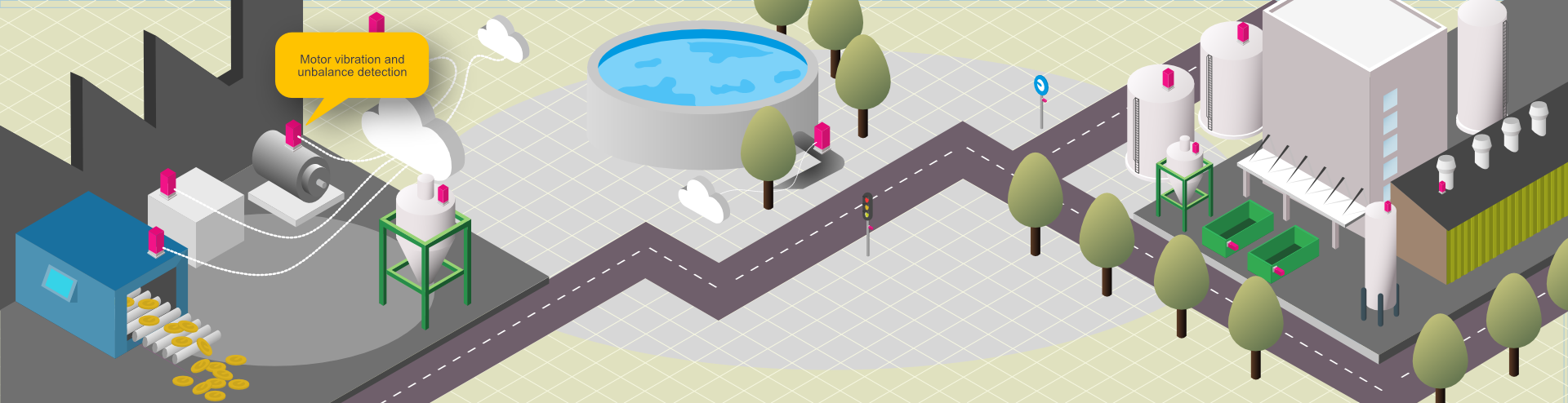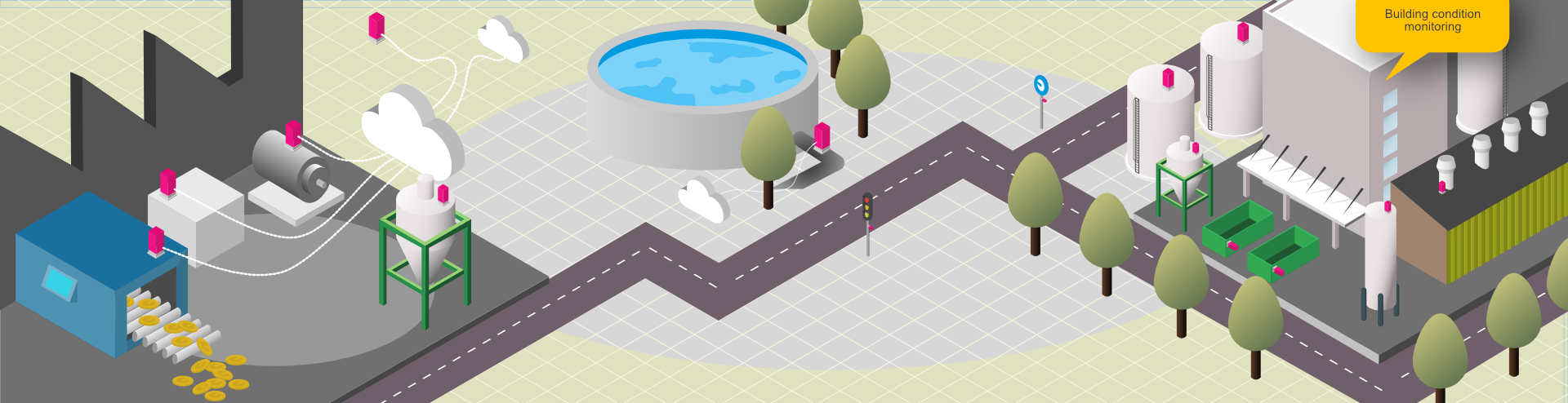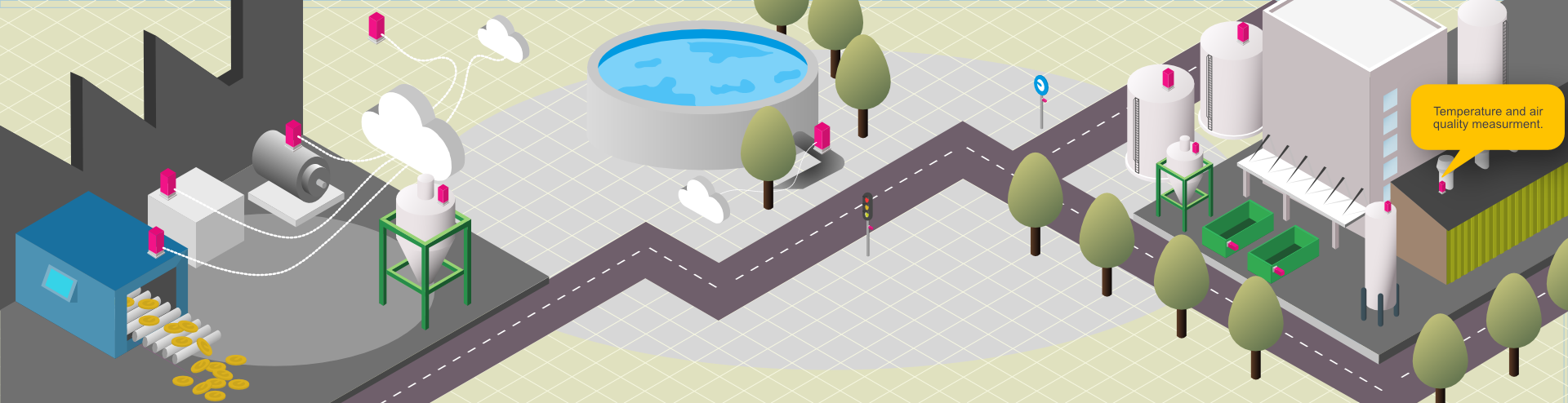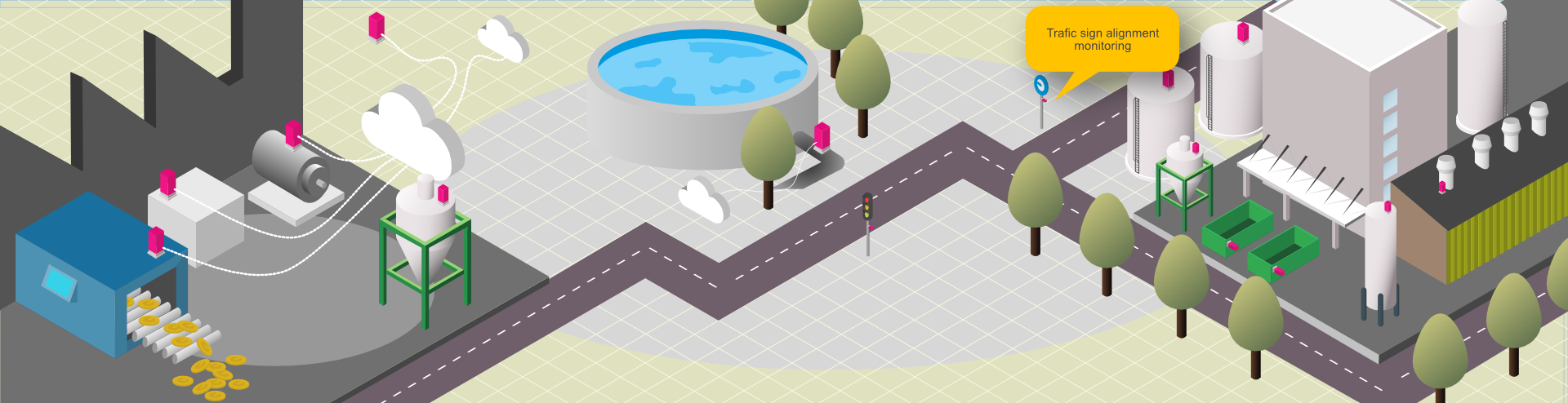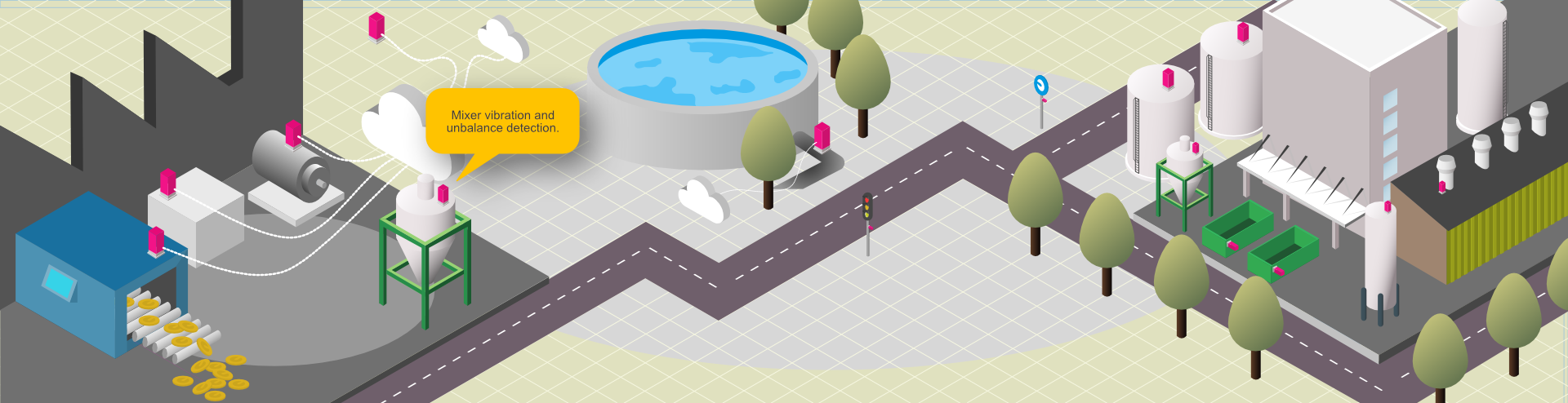By default, Joomla articles only display the intro image in category view, either above or below your article title, depending on your template. However, in many cases, you will need to show different types of media or content types, such as video, sound, etc. Fortunately, with the introduction of JSN Sun Framework version 1.3.0, you can now have a variety of content types which can meet any requirements of your blogging or article writing needs.
To use our special content types, when creating or editing an article, go to Sun Framework Options to select a content type that you want.

At the top of this page, you can see live demonstration of Top Menu.
Top Menu allows you to arrange menu items in horizontal line and assign icons to them. All icons are configured directly in menu item settings page which is very convenient.
You can choose up to 28 predefined icons to menu item.
![]()
Tree Menu represents menu items in clear tree-like hierarchy, which is very appropriate for indexing menu. By default all submenu items are collapsed until you select the parent menu item.
To setup Tree Menu you just need to configure module parameter “Menu Class Suffix: menu-treemenu” appropriately and the menu system will take care of the rest.
Tree Menu with Icons and Rich Text
Tree Menu can present menu items with icons and descriptive text, pretty much like Main Menu and Side Menu.
To setup icons you need to configure menu items appropriately just like Main Menu. There are very detailed instructions in template documentation.
To hide description and menu icons from side or tree menu, please go to "Menu Class Suffix" and add following two classes hidden-descirption and hidden-icon, respectively.
Here you can see live demonstration of Side Menu with icons and rich text in RTL layout.
Side Menu is very unique vertical menu with slide-out panels. This menu is extremely efficient when you have complex navigation with a lot of menu items.
To setup Side Menu you just need to configure module parameter “Menu Class Suffix” appropriately and the menu system will take care of the rest. There are very detailed instructions in template documentation.
Side Menu with Icons and Rich Text
Side Menu can present menu items with icons and descriptive text, pretty much like Main Menu.
To setup icons you need to configure menu items appropriately just like Main Menu. There are very detailed instructions in template documentation.